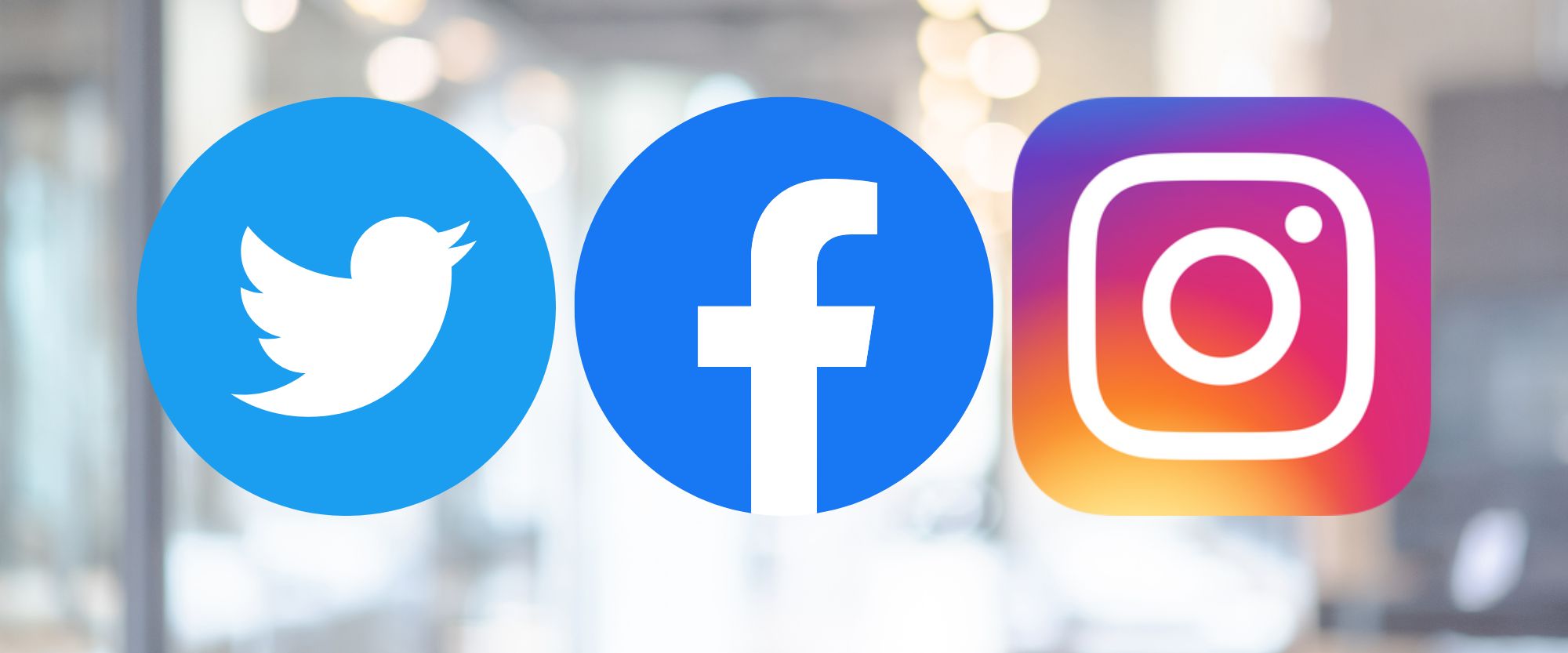If you have a question about an item in the auction, use the built-in question and answer form. The form can be found on your Personal Control page. Select the auction that the lot is in and the question will be directed to the correct seller.
If you have a general question about how to use the site, then click on the chat link. We will receive your question, even if we are offline.
Why does the auction closing time keep extending?
Dynamic Closing helps to ensure that all interested bidders get a chance to place a winning bid for any item they are interested in. Keep in mind that auctions held on CyberAuctions.com may have hundreds if not thousands of lots in one auction event where systems like e-bay have only one item in an auction.
For details visit Dynamic Closing. The link is also available next to the main timers.
Will my bid jump to my Maximum Bid if I use the Auto Bid feature?
Auto Bid or Proxy Bid: This is the maximum amount you are willing to pay for an item.
Your maximum amount will be kept secret. Our auction software will bid on your behalf as necessary by increasing your bid by the current bid increment until your maximum is reached. The cyberauctions bidding system will also favor an earlier maximum bid if the next bid increment comes out to be your maximum bid.
Example:
Next Bid is $50.00
Increment is $10.00
You place a Maximum Bid of $80.00
Your bid will be placed at $50.00
It will not go up until someone else bids.
If
another bidder places a bid at $80.00
It will move your bid up to $80.00 and the other bidder would then need to bid
$90.00
You could be the high bidder at $70.00 and at $80.00.
How do I change my maximum bid either higher or lower?
From the My Account Page click on Current Bids. Notice the Adjust Bid Button. Click that and it will allow you to raise or lower your bid. Keep in mind you still need to keep your bid within the increments for that lot.
How do I know if I'm the top bidder on an item?
The bidding system is in real time. When viewing a lot that you have bid on it will say You are the top bidder, Outbid, or Reserve Not Met. This updates in real time as bids come in so there is never a need to refresh your browser.
You can also monitor your bids by going to the My Account Page and clicking on the Current Bids link. This page is a very convenient way to monitor your bids. We use a green button for lots that you are the top bidder, red if you have been out bid, and yellow when you are the top bidder, but haven't met the reserve price. Your totals are updated in real-time on the bottom of the page.
How do I add items to my Watch List?
First you must be logged into CyberAuctions. There are three places where you can add lots to your Watch List. From the picture view just click the box in the right-hand corner and it will be added to your list. Please note there is no pop-up confirming this. There is a also a spot in list view when looking at the lot detail.
You can bid on lots directly from your Watch List page. Once you have placed a bid, the lot is removed from the Watch List page and placed on your Current Bids page.
What is View Real Time Bidding?
You may have noticed the View Real Time Bidding Button. This link allows you to watch all of the bids coming in for that particular auction. It will open in a new tab to display the bids coming in. It is fun to have it open during the auction closing to see all of the action.
Where is my Invoice?
Immediately after an auction closes you can click on the After Auction Bidding Results link from your My Account Page. Select the auction and it will give you a list of the lots that you won. Your actual invoice comes a few hours later or the next morning depending on the closing time. You will receive an email saying that your Invoice is now ready. From the My Accounts page click the View Invoice button. You will be able to view, print, and pay your invoice. Note: Once an invoice is paid you can find it under the Paid and Past Invoices link.
How do I pay for my Invoice?
Payments may be made online with your credit card already on file or you may enter another credit card for payment. Click View / Pay Invoices from your My Account page. Select the Invoice you want to pay and click the Pay Now button. Generally, you may also pay when you pick up your purchase with cash or major credit card. Always read the Auction Terms page for each auction that you want to bid in for complete terms. We do require cashier's checks for vehicle purchases and also customer spending $5,000+ will need a cashier's check or cash.
Who are we paying?
CyberAuctions.com is a bidding platform for auction firms to sell on. Payments are made directly to the auction firm that conducted the auction. Your credit card statement may say Ehli Auctions, FireSale Auctions, etc. The name of the auction company and their contact information is on each invoice that you have. Your credit card on file is secured through the cyberauctions system and the sellers have access to this card. The sellers however, do not have access to the actual credit card numbers.
Where do I pick up my purchase?
You will find the location of the assets that you are bidding on under the Auction Terms link next to the auction name. The Auction Terms page is unique for each auction. The page will tell you where the assets are located. This is important as the auction firms conducts business liquidations away from their main location and have limited time and access to the facilities where the assets are to be picked up. Find out where the assets are before you bid. Additionally, we try to send out an email to the top bidders reminding them where and when to pick up their purchase. We also post the location and times for pick up under the Auction News page after the auction closes.
Please select "Selling" from the More Tab to learn about consigning with CyberAuctions.com.
Don't be the last to know
Follow us on Twitter, Facebook, Instagram, Linked-in, & YouTube
www.twitter.com/cyberauctions
www.facebook.com/cyberauctions
https://www.instagram.com/ehliauctions/